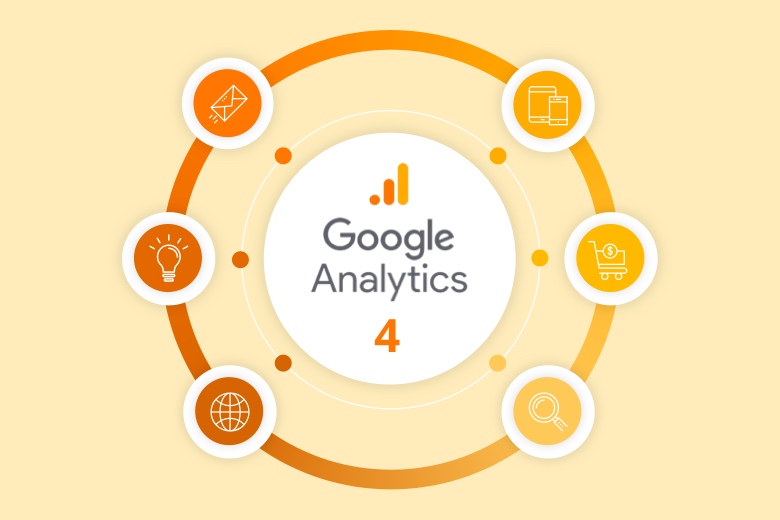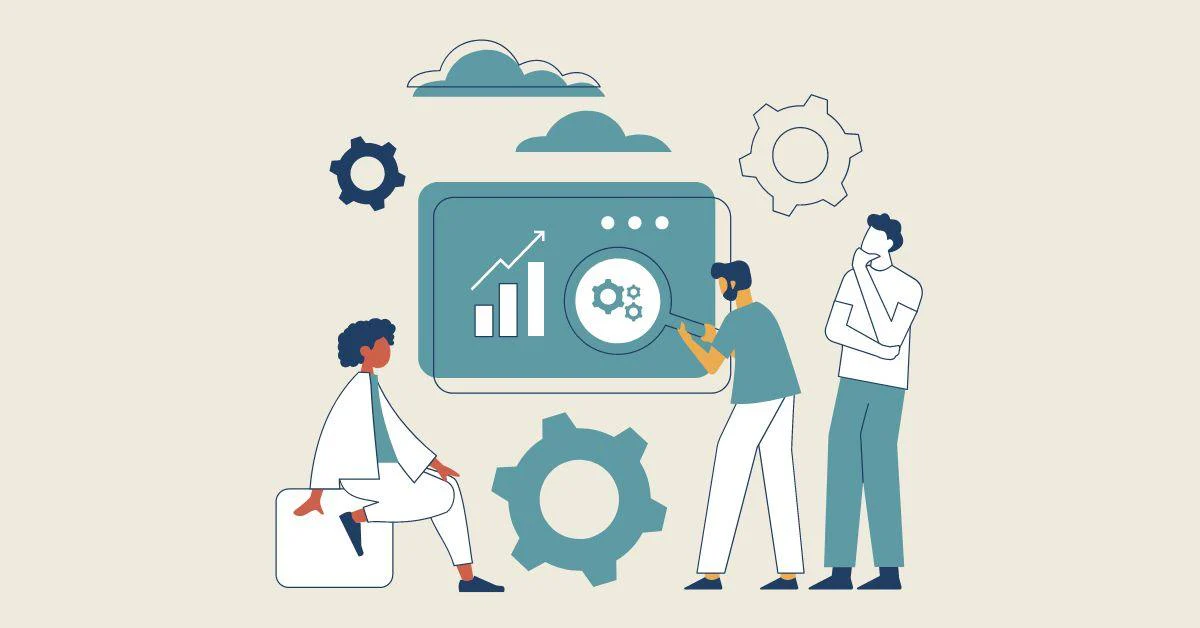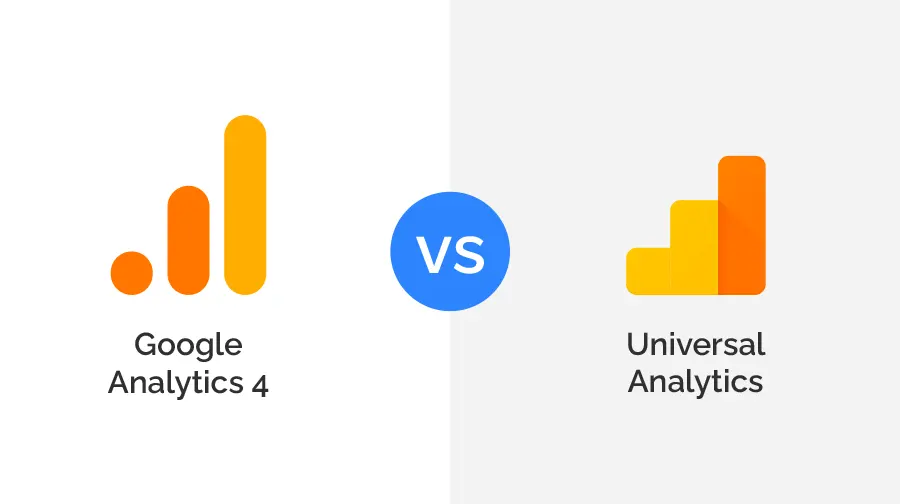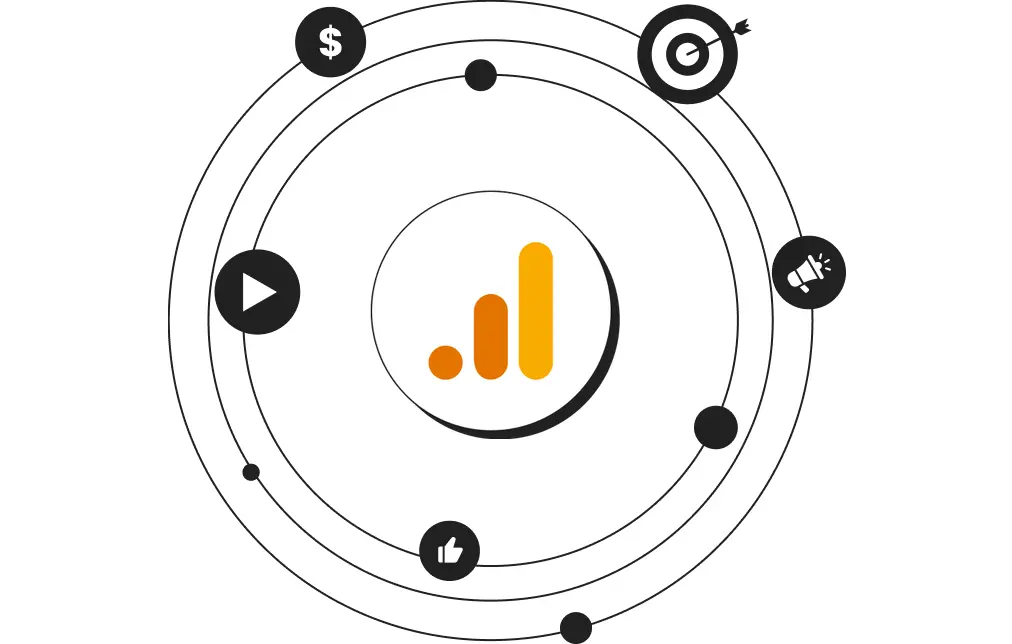Google Analytics 4 (GA4) is a powerful tool — but it tracks user interactions differently than Universal Analytics. In GA4, there are no traditional “goals” like before. Instead, everything is tracked as an event, and conversions are defined by marking specific events as conversions.
If you're a marketer, small business owner, or agency, understanding how to track conversions correctly in GA4 is critical for measuring ROI and optimizing campaigns.
In this guide, you’ll learn:
-- What conversions are in GA4
-- How to set up event-based tracking
-- How to mark an event as a conversion
-- Real-world examples for lead generation, e-commerce, and service-based businesses
🔍 What Are Conversions in GA4?
A conversion in GA4 is any key event you want to measure as a success — such as a form submission, purchase, call click, or sign-up.
Unlike Universal Analytics where goals were limited and based on fixed types (destination, duration, etc.), GA4 lets you track and customize almost anything as a conversion using its event-based model.
🛠 Step-by-Step: How to Track Conversions in GA4
✅ Step 1: Set Up GA4 and Google Tag Manager (Recommended)
If you haven’t already:
-- Install GA4 on your website.
-- Connect it with Google Tag Manager (GTM) for easier event setup (especially if you’re not a developer).
🎯 Step 2: Create an Event
There are two main ways to create events in GA4:
Option 1: Automatically Collected Events
GA4 already tracks some events by default, such as:
--
page_view--
scroll--
click--
file_download
These don’t need setup and can be marked as conversions directly if relevant.
Option 2: Create Custom Events
If you want to track a specific action (like a form submission or button click):
Using GA4 UI:
1. Go to Admin > Events > Create event
2. Click “Create”
3. Name your event (e.g.
form_submission)4. Set matching conditions (e.g.,
event_name equals generate_lead)5. Click Create
Using Google Tag Manager:
1. Go to GTM > Tags > New
2. Set trigger (e.g. button click)
3. Set tag to GA4 Event
4. Name your event (e.g.
sign_up_click)5. Preview and publish
✅ Step 3: Mark the Event as a Conversion
Once your event is being tracked in GA4:
1. Go to Admin > Conversions
2. Click “New Conversion Event”
3. Enter the event name exactly as it appears (e.g.
sign_up_click)4. Click Save
From now on, this event will appear in your conversion reports.
🔄 Examples of Common Conversions
💼 For Service-Based Businesses (Lead Generation)
Contact Form Submission
-- Event:
form_submit-- Set trigger: form ID or submit button click
Phone Number Clicks
-- Event:
phone_click-- Trigger: click on “tel:” links
🛒 For E-commerce Sites
Purchase
-- Event:
purchase(e-commerce integration recommended)
Add to Cart
-- Event:
add_to_cart
Begin Checkout
-- Event:
begin_checkout
Tip: Use enhanced e-commerce setup for full funnel visibility.
📧 For SaaS or Subscription Products
Free Trial Sign-Up
-- Event:
start_trial
Pricing Page Visit
-- Event:
view_pricing
📈 How to Analyze Your Conversions
Go to Reports > Engagement > Conversions to see:
-- Number of conversions by event name
-- Conversion trends over time
-- Attribution reports (under Advertising > Attribution)
-- Use Explorations to create custom funnels or path analysis for deeper insights.
🧠 Pro Tips for Better Conversion Tracking
-- Name events clearly and consistently (use lowercase and underscores).
-- Always test in Preview mode (in GTM) before publishing.
-- Set up event parameters (e.g., value, category, label) to get richer data.
-- If you use platforms like WordPress, Shopify, or Webflow, consider using their native GA4/GTM plugins.
📝 Final Thoughts
Conversion tracking in GA4 gives you flexibility, accuracy, and scalability — but it requires a different mindset compared to Universal Analytics. Once you master event-based tracking, you’ll have full visibility into user behavior, campaign performance, and ROI.
Whether you’re generating leads, selling products, or offering services, GA4 can track it all — if set up properly.